How To Setup Tekedia Mini-MBA edition 18 (Sep 15 – Dec 6, 2025) Account
Greetings! Thanks for joining us at Tekedia Institute. We have created or upgraded your account at https://school.tekedia.com/ with your email address (the very one you received the invitation for account setup). There are three steps; Step 3 is compulsory. If you do not do Step 3, you will not see your course in your profile.
Step 1: Login if You Have Password [Do not forget Step 3]
If you have an account already at https://school.tekedia.com/ , click Sign In, put your email and password. Then, click Sign In which is below your password and has a red background, to login. Move to Step 3.
Step 2: Reset for A Password [Do not forget Step 3]
If you do not have an account yet, click Sign In, then click the circular button by the right side of the red-background Sign In.
The circular button (password recovery), once clicked, will ask you to put your email. Put your email and click Reset Password. Then go to your email box, and click the link in a new email from Tekedia Institute titled “Password Recovery”. Type any password of your choice (remember it please); click Reset Password. Click Log in to login into the platform. (In all cases, your username is your email.)
Step3: Click “Take This Course”
You must do this step for your course to show in your profile. For privacy compliance, click https://school.tekedia.com/course/board18/(note the URL please), and then click “Take this course” to complete the setup.
Under the My Profile menu, you will see your Course: Board18: Tekedia Mini-MBA edition 18 (Sep 15 – Dec 6, 2025). Click the Course to go to the Lessons (see image below).
The first lesson is Board17: Program News, Zoom Schedule & WhatsApp Link. Click it for program news and Zoom schedules (that is a restricted area; if you cannot access it, contact Admin). Week 1, Week 2, etc will be dropping under the Lessons area in coming weeks. Note: once you have done this setup, next time, just go to https://school.tekedia.com/ and login).
===END===




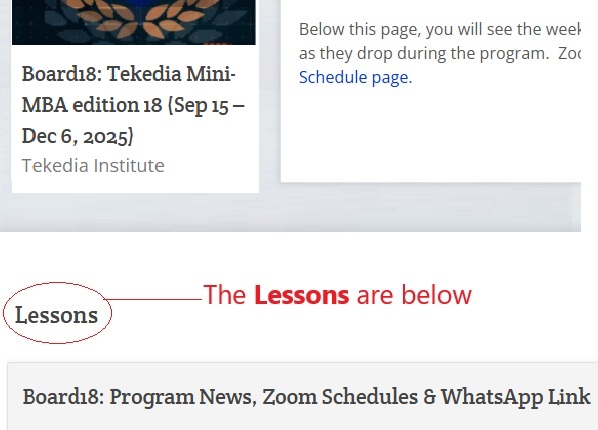
Comments
ANI OBUMNEME
Good evening please am supposed to be in a class for Saturday am in the dark i don’t know where it’s holding
sesughdesmond@
Good afternoon. I’m trying to build and run the container for winsupport, but I keep getting the error below whenever I run the command:
“podman-compose build –no-cach”
podman-compose version: 1.0.6
[‘podman’, ‘–version’, ”]
using podman version: 4.9.3
podman build -f ./Dockerfile -t demo-winsupport_winsupport –no-cache .
STEP 1/6: FROM python:3.10-slim
STEP 2/6: WORKDIR /app
–> 0160dd0df151
STEP 3/6: COPY requirements.txt .
–> 137f6a992643
STEP 4/6: RUN pip install –no-cache-dir -r requirements.txt
WARN[0000] pkg/bind: error unmounting “/var/tmp/buildah3063777446/mnt/rootfs”: retrieving list of mounts: read /proc/thread-self/mountinfo: bad file descriptor
ERRO[0000] did not get container create message from subprocess: EOF
ERRO[0000] retrieving list of mounts: read /proc/thread-self/mountinfo: bad file descriptor
error running container: from /usr/bin/runc creating container for [/bin/sh -c pip install –no-cache-dir -r requirements.txt]: time=”2025-10-16T12:16:08Z” level=error msg=”runc create failed: unable to start container process: unable to apply cgroup configuration: unable to start unit \”runc-buildah-buildah3063777446.scope\” (properties [{Name:Description Value:\”libcontainer container buildah-buildah3063777446\”} {Name:Slice Value:\”user.slice\”} {Name:Delegate Value:true} {Name:PIDs Value:@au [4090099]} {Name:MemoryAccounting Value:true} {Name:CPUAccounting Value:true} {Name:IOAccounting Value:true} {Name:TasksAccounting Value:true} {Name:DefaultDependencies Value:false}]): error creating systemd unit `runc-buildah-buildah3063777446.scope`: got `failed`”
: exit status 1
Error: building at STEP “RUN pip install –no-cache-dir -r requirements.txt”: while running runtime: exit status 1
exit code: 1
sesughdesmond@srv998001:~/htdocs/sesughdesmond.zenvus.com/demo-winsupport$ Read from remote host 72.60.123.240: Connection reset by peer
Connection to 72.60.123.240 closed.
client_loop: send disconnect: Broken pipe
Tekedia Institute
This code is wrong and has an error ““podman-compose build –no-cach”
Pick what we have in the manual.